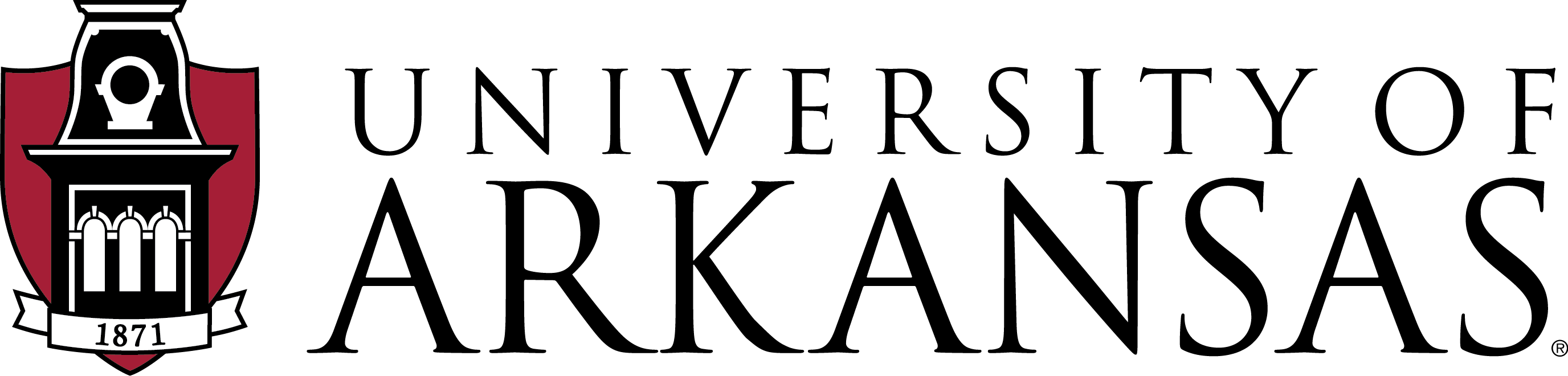Hand-produced work requires some form of digitization (most commonly digital photography or 2-dimensional scanning) for storage in our digital archive. Scanning is often preferable as it requires less setup time and produces a distortion-free reproduction with reasonably close color accuracy, which can be harder to achieve through photography. However, some hand-produce work is not suitable for scanning due to media and/or loss of fine detail. Please consult with your instructor regarding best methods for digitizing hand-produced work.
The following settings and steps should be followed when scanning for archival submission:
1. Scan settings: use the following settings:
-
- Image mode: set to grayscale for black & white work, RGB for color.
- Image size: scan work at 100% (no scaling).
- Resolution: scan large format work (i.e. 24×36 and larger) at 150 – 200 pixels/inch, scan small format work (11×17 and smaller) at 300 pixels/inch.
- Format: scan work as a TIF (or JPG, if TIF is not an option on the scanner), then open the file for cleanup in Photoshop.
2. Black & White image cleanup: open the file in Photoshop. Most likely, the “white” background pixels will be light gray, while “black” pixels will be dark gray. To improve image quality, go to IMAGE>ADJUSTMENTS>LEVELS to open a histogram with three sliders to adjust dark, middle, and light range pixels. Adjust the light-‐range slider to brighten near-white pixels (typically just past the first large peak) and then adjust the dark-range slider to emphasis the line work (typically up to first crescendo in the graph). Examine image to ensure fine detail is not lost.
3. Color image cleanup: open the file in Photoshop. Automatic adjustments are worth checking first due to ease of use, but there is not control over the outcome (IMAGE>AUTO TONE, IMAGE>AUTO CONTRAST, IMAGE>AUTO COLOR). There are also many manual adjustments that can be made. For example, adjust the middle slider in IMAGE>ADJUSTMENTS>LEVELS to brighten or darken mid-‐range tones.